An email to fax service is an easy way to send your faxes quickly and conveniently from email. Send from anywhere with an internet connection using your existing email client.
Email to Fax
Email to fax is an easy way to send your faxes quickly and conveniently from email. Send from anywhere with an internet connection using your existing email client.
Questions? Australian-based support team.
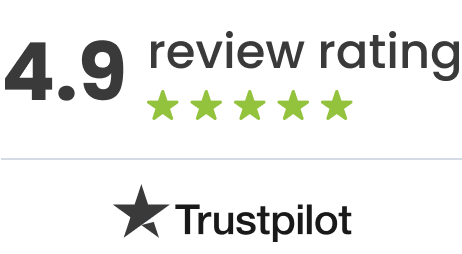

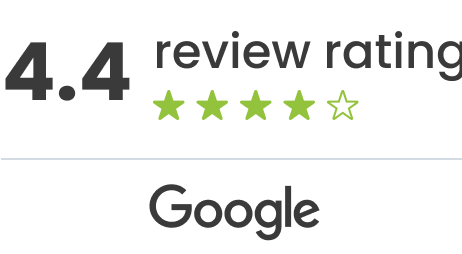
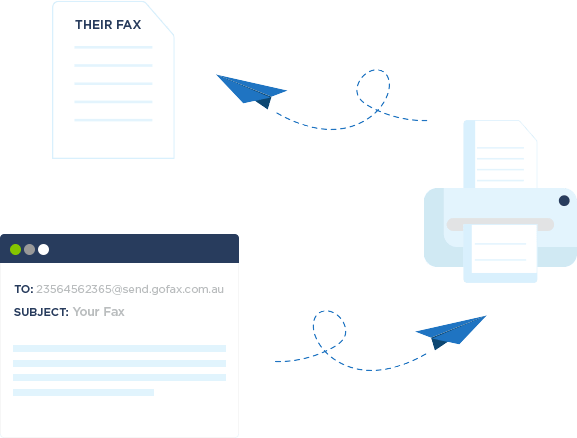
What is email to fax?
Email to fax is a seamless solution for anybody looking to integrate faxing within today’s document workflows. Without the need for any installations or software, email-to-fax allows you to use your current email to compose a new message, attach a file containing your fax message and send it to your intended recipient’s fax number.
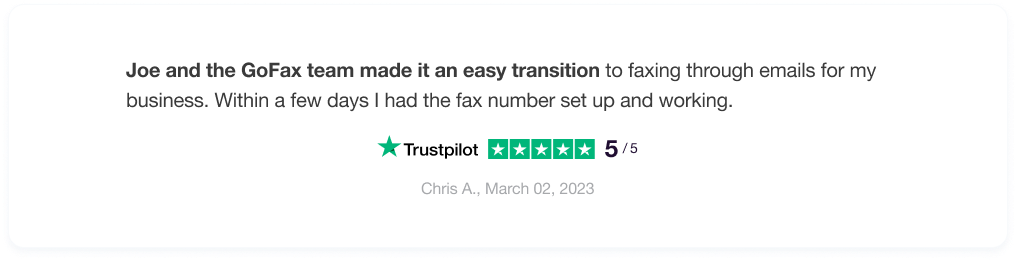
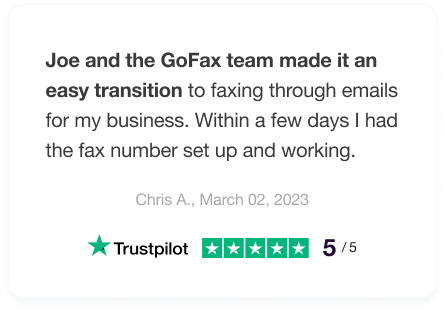
How to send email to fax using GoFax
Want to send a fax via email? With GoFax, users can:
- Attach a fax to send.
- Draft a message in the body to send as the fax cover page.
- Compose a message in the body and enter /b in the subject line to send the message as the fax.
Sending fax via email is as easy as 1-2-3
Step 1

Create a new message in your email from any existing email client. In the ‘TO’: email address field enter the faxnumber@send.gofax.com.au
Step 2
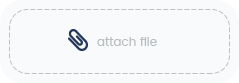
Add your fax pages as an attachment to the email. GoFax supports a range of file types from JPEG, XLS, PDF, TIFF, DOCX, DOC and more.
Step 3
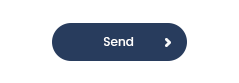
Finally, select ‘send’ and we’ll handle the rest. GoFax will convert your file to a fax document and deliver the fax to the intended recipient’s fax number.
To send a fax via email using the GoFax email-to-fax service, you’ll need:
 An online account with GoFax
An online account with GoFax
Signing up is super easy
 GoFax send credits
GoFax send credits
Hassle-free top-up options
 Add your email as an Allowed Sender
Add your email as an Allowed Sender
Access settings within your GoFax account
Did you know?
Using the ‘wildcard feature’ with GoFax you can have an unlimited number of allowed email to fax senders from a single account.
Ready to get started with
email to fax?
Ready to get started with email to fax?
Securing your Email
to Faxes
GoFax® offers two options to ensure you can maintain the highest level of security when using email as your method for fax communications.

Transport Layer Security
(TLS) Encryption
is active by default for all GoFax® accounts. When activated on your mail server, all faxes attempted via GoFax® will be securely emailed from your email to GoFax®.

Secure Email Certificate (Secure
Sockets Layer/ SSL) Encryption
can be set up for email-to-fax sending, securing faxes attempted from your email to GoFax® on a per computer/email address basis.
Data Privacy and Compliance
GoFax, Australia’s #1 trusted email to fax solution is ISO/IEC 27001 certified and complies with various regulations across Australia. We are a Government and Healthcare preferred fax and SMS provider because we achieve the highest of security and privacy standards.
Need to receive faxes using email?
GoFax® is Australia’s leading fax to email solution. Conveniently receive faxes directly to your email inbox via a virtual online fax number. A secure, convenient and reliable way to receive your faxes from anywhere.
Need to receive faxes using email?
GoFax® is Australia’s leading fax to email solution. Conveniently receive faxes directly to your email inbox via a virtual online fax number. A secure, convenient and reliable way to receive your faxes from anywhere.
FAQs – Email to Fax Service Australia
Need answers? Find them here.
Email to fax is a seamless solution for anybody looking to integrate faxing within today’s document workflows. Without the need for any installations or software, email to fax allows you to use your current email to compose a new message, attach a file containing your fax message and send it to your intended recipient’s fax number.
Yes, email to fax is secure once the correct email security settings are applied. You can learn more about setting up SSL and TLS encryption settings for email here.
Yes, you can send email to fax to a physical fax machine using this feature. As long as there is a receiving fax number, the GoFax platform will take care of the rest.
Email to fax using GoFax works with all types of email clients including; Gmail, Outlook, Yahoo, Hotmail, Thunderbird and many more.
You can configure all email addresses within your business domain as an authorised sender. Learn more here.
Yes, as long as you have an internet connection, you can send faxes via email from anywhere using your existing email client with our email to fax service.
GoFax supports a range of file types including JPEG, XLS, PDF, TIFF, DOCX, and DOC. Just attach the file containing your fax message to the email and send it.
The email to fax service is designed to send faxes. However, GoFax offers a comprehensive suite of fax solutions including the ability to receive faxes. Explore more information on receiving fax capabilities here.
Wondering how to fax from email? Sending a fax via email using GoFax is straightforward. Here’s how you can do it:
- Compose a new message
- Enter the recipient’s fax number in this format: faxnumber@send.gofax.com.au
- Attach your document
- Send your fax
Remember, to use GoFax’s Email to Fax service, you need to have an online account with GoFax, sufficient GoFax send credits, and your email address must be listed as an ‘Allowed Sender’ in your GoFax account settings. And that’s how to fax from email using GoFax.
Subject line modifiers in our service offer users more control over their fax transmissions. By using these modifiers in the subject line of your email, you can take advantage of the following features:
- Sending the body of an email as a fax: If you want to send the text written in the body of your email as a fax, you can do so using a subject line modifier.
- Sending encrypted faxes: If you need to send sensitive information, subject line modifiers can enable you to send your faxes in an encrypted format.
in this format: faxnumber@send.gofax.com.au - Sending high-quality resolution faxes: You can enhance the quality of your faxes using a specific modifier in your email’s subject line.
- Scheduling faxes: If you need to send a fax at a specific date and time in the future, you can schedule it using a subject line modifier.



